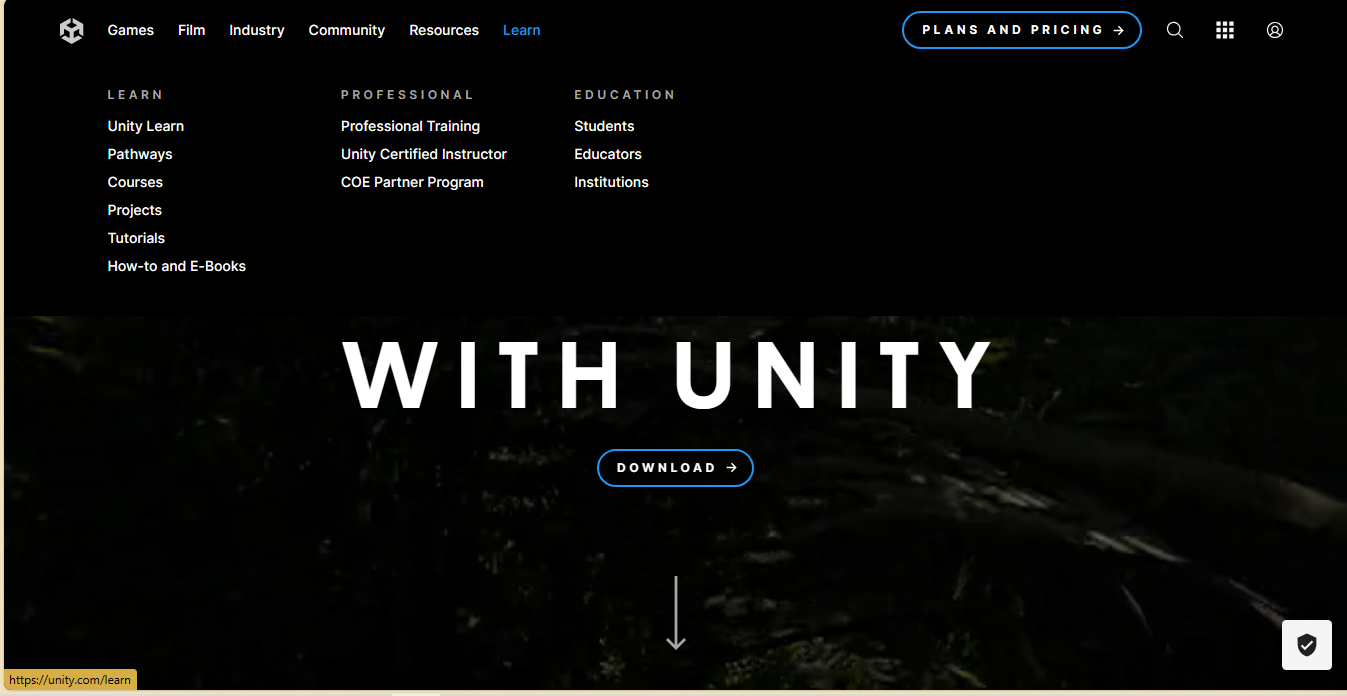
Choosing Unity Build Support involves selecting the target platforms for which you want to build and deploy your Unity project. Unity provides a variety of Build Support modules to cater to different platforms. Here's a step-by-step guide on how to choose Unity Build Support:
1. Open Unity Hub:
- Launch Unity Hub on your computer.
2. Select the Project:
- In Unity Hub, select the Unity project for which you want to configure build support.
3. Go to Build Settings:
- Open the Build Settings window by clicking on "File" -> "Build Settings."
4. Choose Target Platform:
- In the Build Settings window, you'll see a list of platforms.
- Click on the platform you want to build for. For example, you can choose platforms like PC, Mac & Linux Standalone, Android, iOS, WebGL, etc.
5. Install Build Support Module:
- If you haven't previously built for the selected platform, Unity might prompt you to download and install the necessary Build Support module.
- Click on the "Switch Platform" button, and Unity will guide you through the installation process.
6. Add Additional Platforms:
- If you need to build for multiple platforms, click on the "Add Open Scenes" button in the Build Settings window.
- Choose the additional platform you want to add, and Unity will guide you through the installation process if needed.
7. Check Installed Modules:
- Once the installation is complete, you'll see the selected platform(s) listed in the Build Settings window.
- Unity will display a checkmark next to the platforms for which you have installed Build Support.
8. Configure Player Settings:
- For each platform, you can click on the "Player Settings" button to configure platform-specific settings, such as resolution, graphics, and other platform-specific options.
9. Optimize and Build:
- Configure any additional settings specific to your project and the chosen platform.
- Click on the "Build" or "Build And Run" button to generate the executable or package for the selected platform.
10. Test the Build:
- Once the build is complete, test it on the chosen platform to ensure that it works as expected.
11. Repeat for Other Platforms:
- If you need to build for multiple platforms, repeat the process for each platform by switching the platform in the Build Settings window.
12. Build Settings for Different Scenes:
- If your project contains different scenes, make sure to add them to the build settings for each platform.
13. Build Variants and Configurations:
- Unity also supports build variants and configurations. You can set up different configurations for different builds within the same platform.
14. Documentation and Community:
- Refer to Unity's official documentation for platform-specific build settings and considerations.
- Explore Unity forums and community resources for insights into optimizing builds for specific platforms.
By following these steps, you can choose Unity Build Support for the desired platforms and configure your project to build and deploy on those platforms.
'game engine' 카테고리의 다른 글
| Cocos Creator game development (0) | 2023.10.06 |
|---|---|
| Cocos Creator for Beginners Tutorial (2) | 2023.10.06 |
| Unreal Engine Material Editor Guide (0) | 2023.10.06 |
| Unreal Engine Virtual Reality (VR) Development (0) | 2023.10.06 |
| Creating Environments in Unreal Engine Tutorial (0) | 2023.10.06 |



